Task 6: First Boot and Firmware
Step 1

Step 2
Connect to Leo Rover by following this tutorial:
📄Connect to Rover AP
A step-by-step guide on how to connect your host device to the Leo Rover's built-in Wi-Fi access point using the default network credentials.
Step 3
Flash the new firmware by referring to:
📄Firmware update
A step-by-step guide on how to update the Leo Rover firmware directly from the Raspberry Pi using the leo_fw ROS 2 package via an SSH connection.
Step 4
success
The rover should be fully functional now. To test it, access the Leo Rover UI and drive a little.
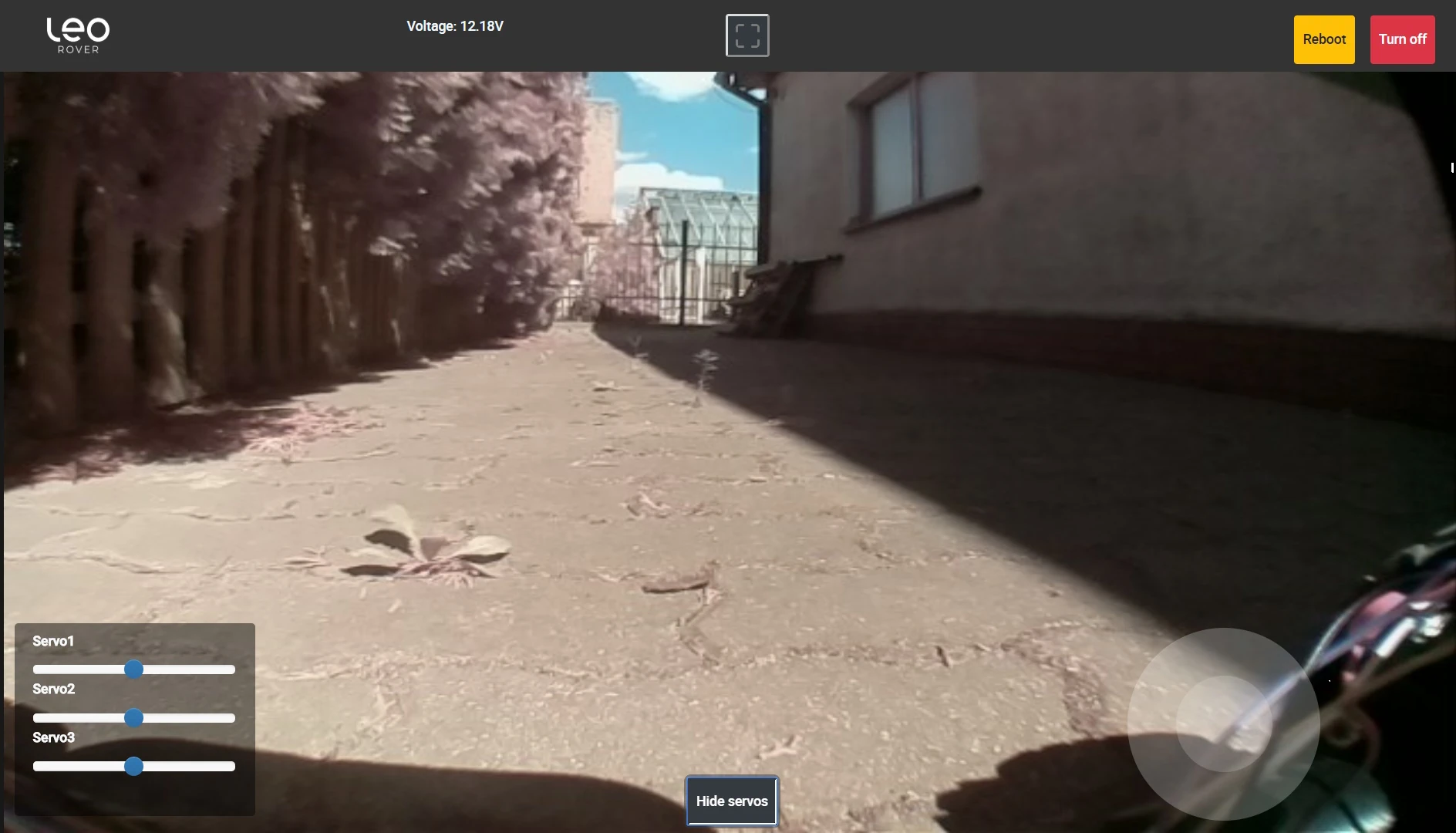
While connected to rovers access point, open any web browser and type:
10.0.0.1
UI gives you to access to basic functionalities like:
- watching rover's camera stream
- teleoperation
- checking battery voltage