How to Connect to a Wi-Fi Network
When you connect the Rover to your local network that provides Internet connection, you'll be able to download files to the Rover, as well as forward the Internet to your computer when you're connected to the Rover's access point.
The LeoOS uses NetworkManager to manage the Raspberry Pi's internal Wifi. The Wifi interface can connect to both 2.4 GHz and 5 GHz networks.
There are 2 easy ways to connect to an access point:
- Using text interface
- Using graphical interface
Use the Network Manager Text User Interface via SSH:
Type in the console:
nmtui
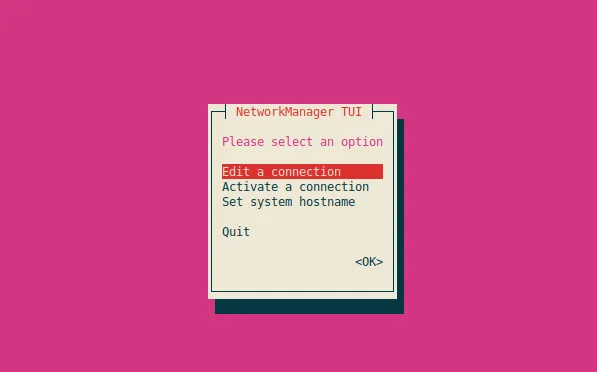
Select Activate a connection and choose your network from list below.
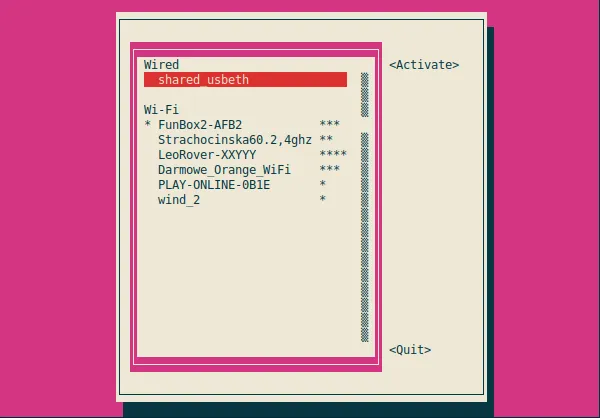
Type in the password when prompted. Press Esc to quit.
Use remote desktop to connect to the Rover:
Click on the NetworkManager applet icon on the systray and choose your network (you might need to expand the More networks list).
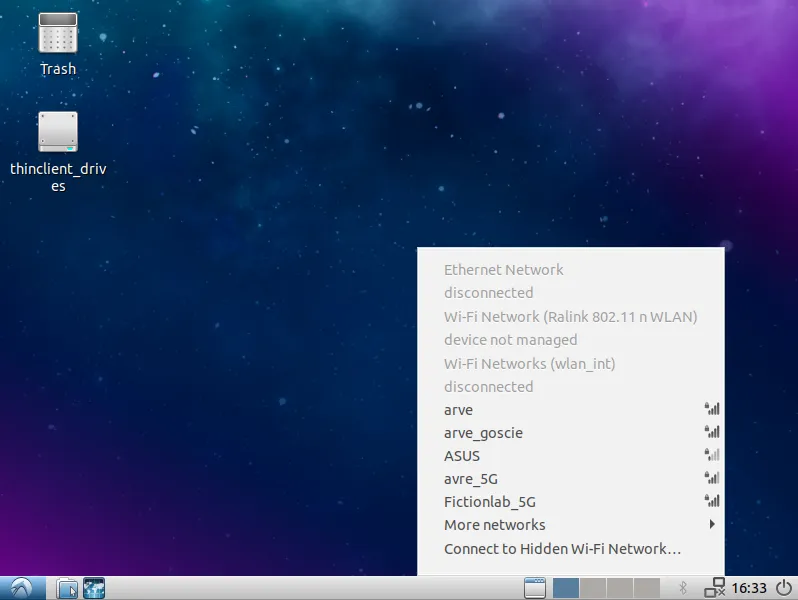
When prompted, type in the password and click Connect.