How to Configure the Wi-Fi Access Point
Access the hostapd configuration file
First you have to connect to your Leo Rover via SSH:
Modify the hostapd.conf configuration file by typing:
sudo nano /etc/hostapd/hostapd.conf
The editor interface should appear.
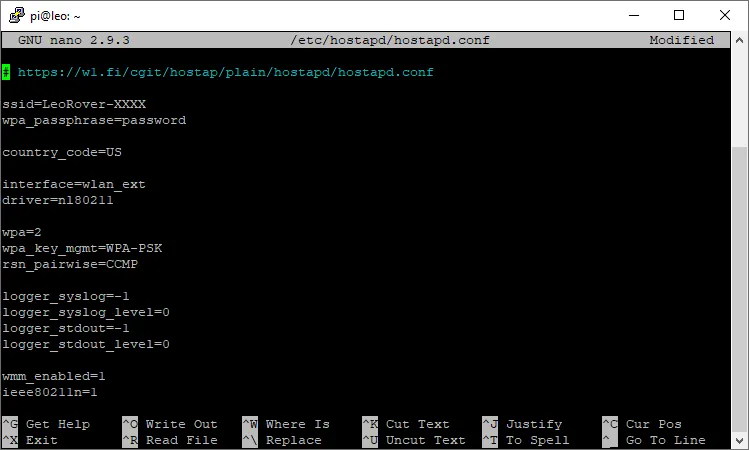
Modify the settings
Change the SSID and password
Modify the ssid and wpa_passphrase fields.
ssid corresponds to the wireless network name (default: LeoRover-XXXX) and
wpa_passphrase is the network password (default: password).
Change the AP channel
This may be useful if you notice the network interference in crowded areas or you want to use multiple Leo Rovers at once.
Modify the channel field.
channel corresponds to Leo Rover 2.4 GHz Wifi access point broadcast channel.
You can choose from 1 to 11.
Set the country code
Modify the country_code field
Set to indicate country in which the device is operating (regulatory domain). The country codes follow the ISO 3166-1 standard.
This can limit the number of available channels to use.
Save the changes
Type Ctrl+O and Enter to save the modified configuration and Ctrl+X to exit the editor.
Restart the access point
In order to apply the modifications, you need to restart the access point daemon. To do so, just type:
sudo systemctl restart hostapd