How to Connect to Leo Rover via SSH | Remote Terminal Access
Prerequisites
Using Putty
Download and install Putty - it will allow you to establish SSH connection with the Rover and open a terminal session.
Open Putty, type 10.0.0.1 as IP address and press Open.
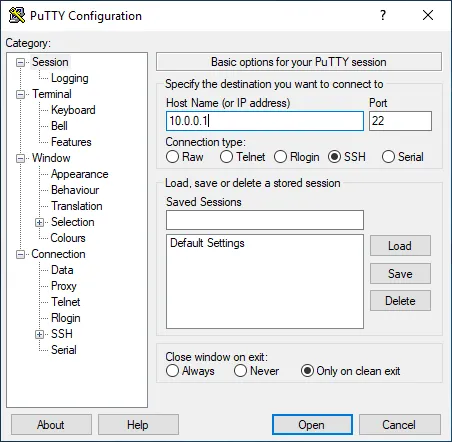
The first time you try to connect, you may see the security warning shown below. You can safely ignore it and click the Yes button.
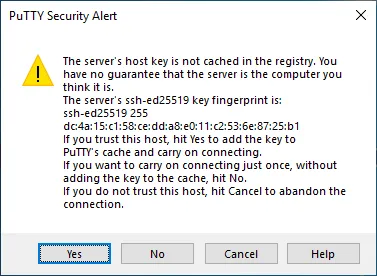
When asked for credentials, type:
login: pi password: raspberry
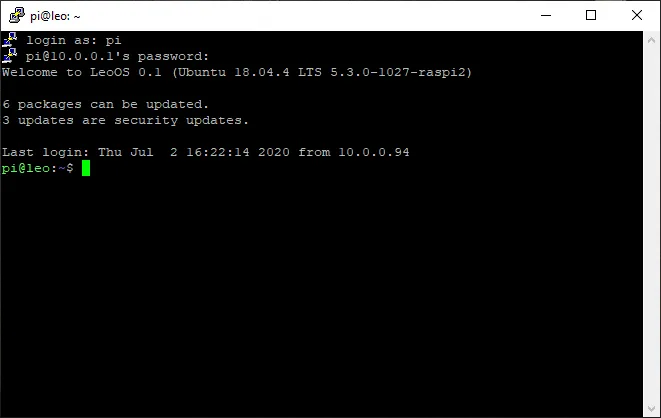
You'll see something like this. You're in!
Using command line SSH client
If you are using Linux or Mac OS, you most likely have an SSH client already installed. On Windows 10, you can use this guide to install OpenSSH.
On newer Windows versions the OpenSSH is automatically installed.
To connect to your Rover, open a terminal session and type:
If you log in for the first time, you might see a similar message:

Type yes and press enter to continue.
When prompted for password, type: raspberry