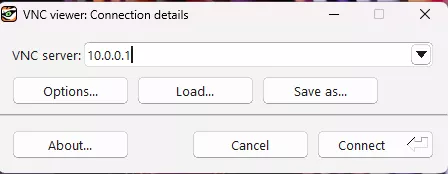How to Access Leo Rover's Remote Desktop (RDP)
If you are using the full version of LeoOS, you should have a desktop
environment installed, as well as an RDP (Microsoft Remote Desktop Protocol)
server. This allows you to remotely control a desktop session on your Rover from
your computer.
Firstly, you will have to connect to the Rover's network:
- LeoOS 1.x
- LeoOS 2.x
- Windows
- Linux
- macOS
Click Start, type remote and choose Remote Desktop Connection app.
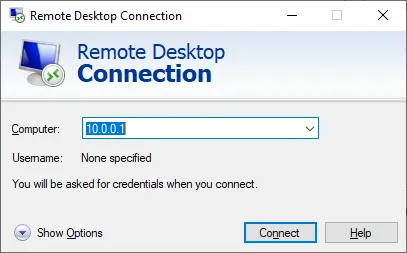
Type 10.0.0.1 in the Computer field and click Connect.
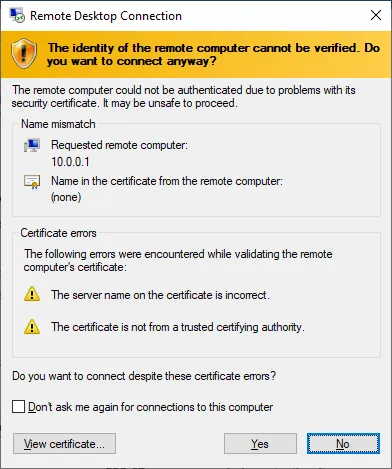
You should see a similar warning. Click Yes to proceed.
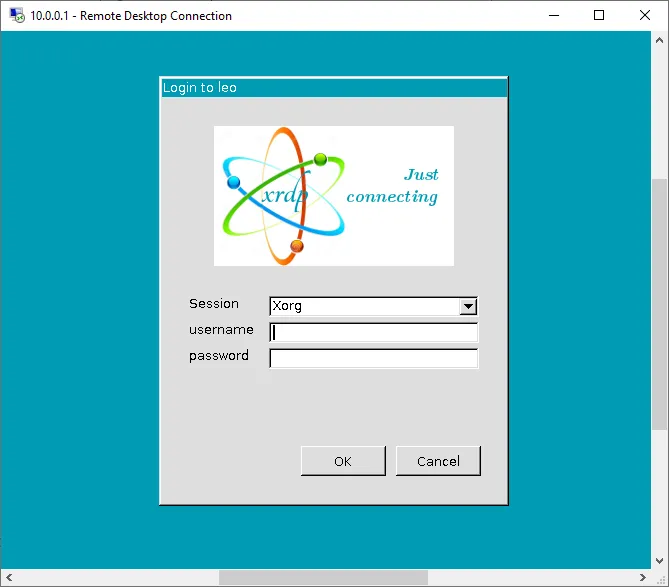
You should see the login screen. Choose Xorg session, type pi for the username, raspberry for the
password and click OK.
Install and open Remmina Remote Desktop Client.
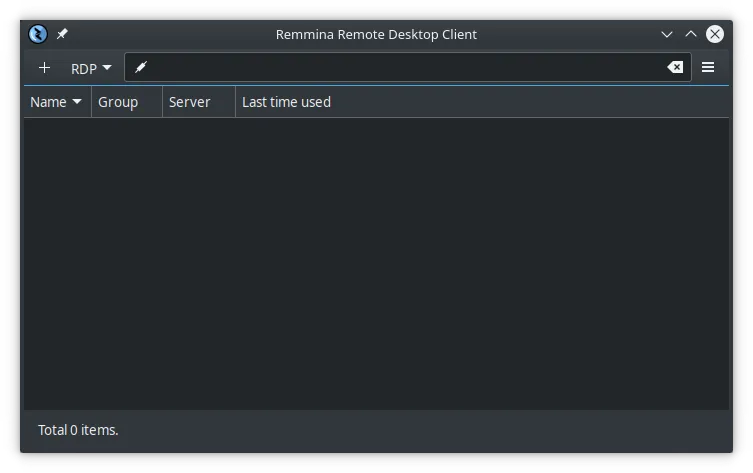
Click on the + icon and fill the following fields:
- Server:
10.0.0.1 - User name:
pi - User password:
raspberry - Color depth:
True color (32 bpp) - (Optional) Name - if you want to save the settings
- (Optional) Resolution - If you want to use a custom resolution
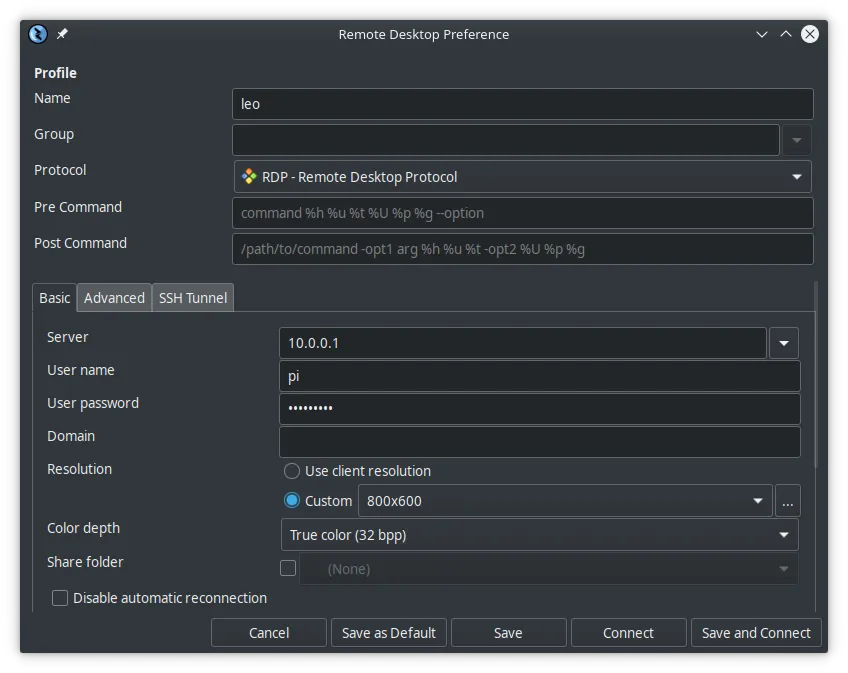
Click on Save and Connect.
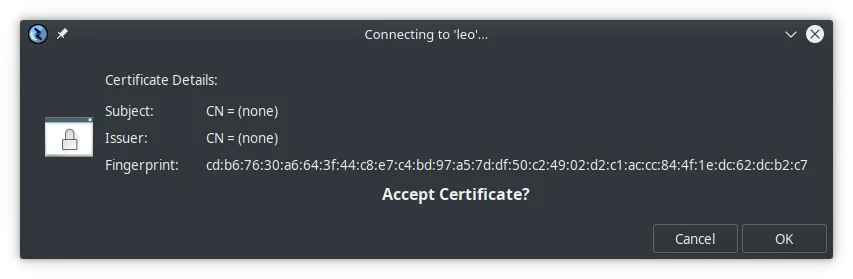
If you get a prompt about the certificate, click OK.
Install and open Microsoft Remote Desktop.
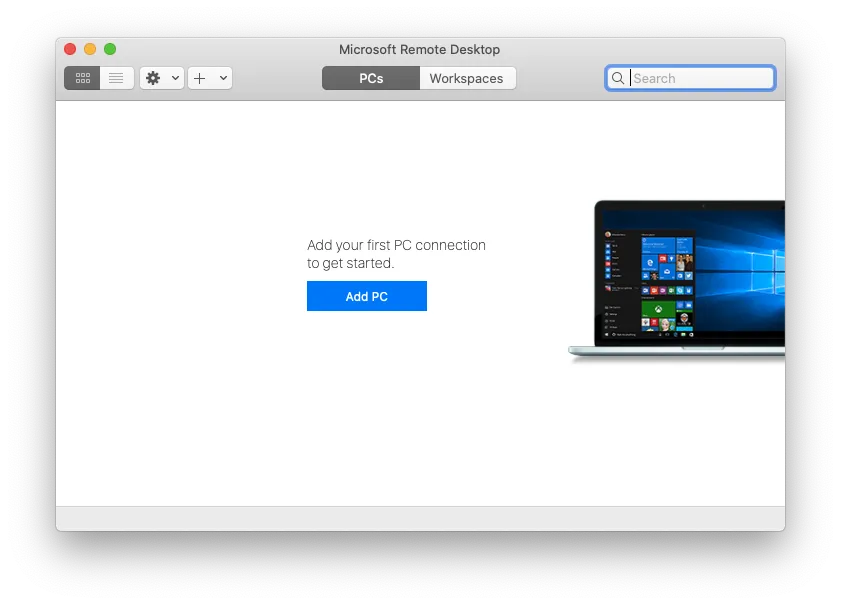
Click on Add PC, type 10.0.0.1 in the PC name field, leo in the Friendly name field and click on Add.
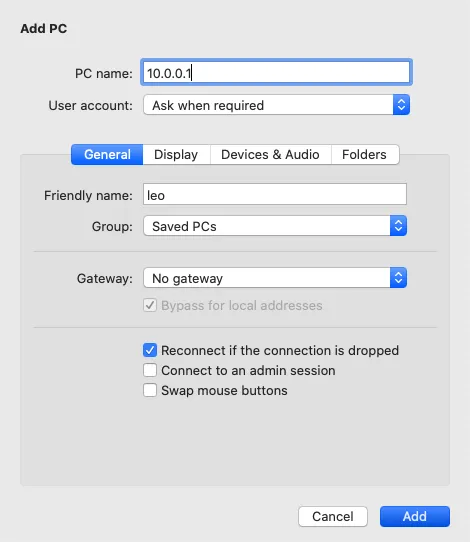
Double click on the leo computer to connect.
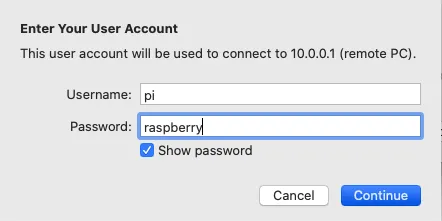
When asked, fill in the Username and Password.
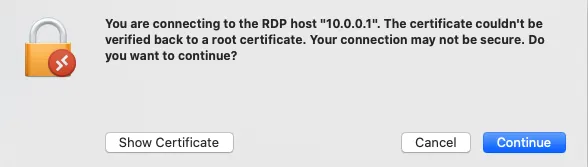
If you get a prompt about the certificate, click Continue.
Now, to connect to the robot's desktop you have to install and open TigerVNC viewer
Type 10.0.0.1 in the VNC server field and click Connect.