How to Update RaphOS
Flashing a new RaphOS image
In order to update the Raph Rover software, you will need a USB drive with at latest 8GB of storage and software for flashing images like Balena Etcher.
Download the newest RaphOS bootstrapper image
The bootstrapper image, when booted from a USB drive, will flash the RaphOS image into the internal memory of the on-board computer. You can find all releases of RaphOS here. Choose the newest one and download the image (.iso file).
Flash image to USB drive
Using Etcher
Open Etcher and point it to your new USB drive
image location (.iso file) via Flash from file.
Click Select target option and choose your USB drive, then click Flash!.
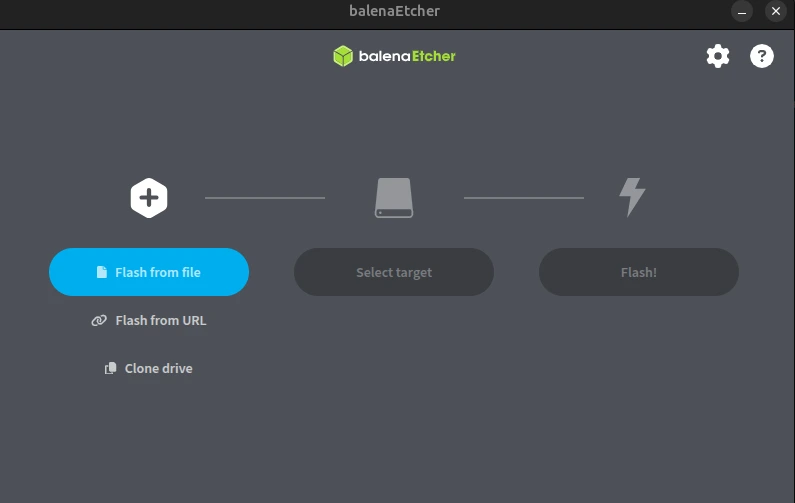
After the flashing completes, disconnect the USB drive from your computer.
Install the new image on Raph Rover
Make sure that:
- The rover is powered off
- The rover is not plugged in to a charger
- The rover's batteries have at least 50% charge.
To see the progress of the installation, you can connect a monitor to the rover's HDMI port. Make sure to do that before powering on the rover.
Insert the USB drive with the bootstrapper image into the USB port on the back of the rover and power on the rover.
The rover will boot from the USB drive and start the installation process automatically after powering on.
Installation process takes about 5 minutes.
After 5 minutes have passed, the new image should be installed. The rover will reboot automatically. You can now remove the USB drive and use the rover as usual.
Updating software
After flashing a new image, you can update the software packages to the latest versions. In order to do this, connect to Raph Rover via SSH:
Make sure you are connected to the Internet:
And type the following command:
sudo apt update && sudo apt upgrade